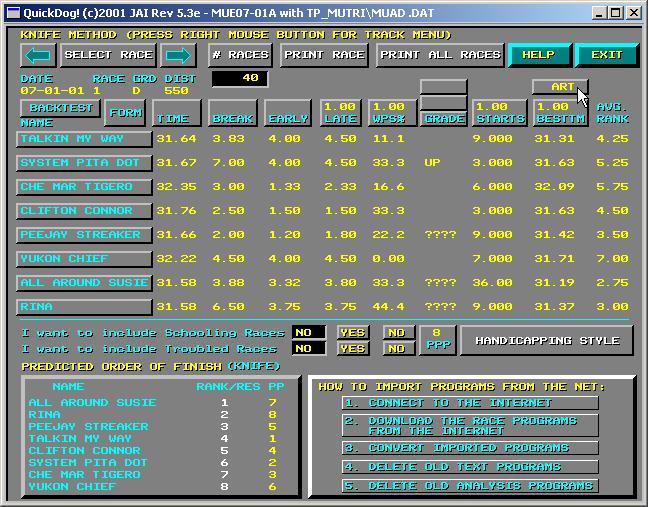
Chapter 9: Using the "Daily Speed Variants" Feature
DAILY SPEED VARIANT - Definition - is a numerical measure of a track's condition on a given day compared to what it is according to an overall average condition. This value, once calculated, is used to CONVERT adjusted run times for a dog based on whether the track condition for that day was faster than usual or slower than usual.
You may have noticed that dog's with somewhat faster times lose against dogs with what seem like much slower times and concluded that ARTs (adjusted run times) don't mean anything when handicapping a race. Your conclusion may have been hastilly drawn.
What it may have meant was that the "faster" dog ran on a lightning fast track, while the "slower" dog ran on a somewhat slower track. You can't tell this necessarily by looking at the TRACK CONDITION as depicted by the chart writer. There are few options at his disposal, namely, FAST, SLOW? Everyone will admit that these conditions don't quantify the track condition. What does? Daily Speed Variants.
QuickDog computes a "Daily Speed Variant" for each day by first using a history of WIN TIMES according to race PERFORMANCE, GRADE, and DISTANCE to build a table of average WIN TIMES under all these conditions. This is called "BASE DATA".
This base data is then applied to a results chart to get an idea of how well dogs did during an entire race program (matinee and evening because conditions do vary). Since each race program typically includes races from different grades and distances, an overall track quality can be ascertained based on the performance of many different dogs for that entire performance. When we compare the speeds of all winners during that performance to what the track averages are, we can see in every case whether dog's overall ran faster or slower than average. By looking at all these results together, we again get an average indicator of the track's condition and we call this the Daily Track Variant.
The entire algorithm which uses thousands of computations, and couldn't be expected to be done adequately by hand, winds up producing a Daily Track Variant which is simply a number very close to ONE. ONE would be a "typical day as far as track condition is concerned". A number less than one would indicate the track was slower than normal. While a number greater than one would indicate the track was faster than normal. The word NORMAL, once again, means whatever is obtained by looking at hundreds of races over the track. The more races the better, and looking at all of LAST SEASON would be the optimum statistically as long as the metrics of the track didn't change from last season to this season. Without this volume of data, perhaps 2 to 3 months would be sufficient as long as weather wasn't changing conditions from month to month. Now, we have the data, how is it applied?
At the QuickDog user's option, this number, "the daily speed variant" is multiplied by a dog's time for that particular day which allows it to be compared to dogs which may have run on a faster or slower track during their last race. This computation simply "equalizes" the dogs. Does it work? Well, its easy to see whether it does or not because QuickDog can be set up to use it within a few minutes. Just read below to find out how simple a process this is.
To begin with, The VARIANT Display is accessible from the Knife, KnifeAdapted, and Morgan Handicapping Styles only. Therefore let's choose the Knife Method to display our favorite track. It is VERY IMPORTANT to realize that this feature should be ignored unless or until you've acquired 2 to 3 months of data. Therefore, for this tutorial we are moving away from our standard CCe10-07 program. For this reason your screen displays will appear different perhaps than what appears below.
Note also, that if you've used the Historical Data Website to download back racing data, the Variant Base Data is included with each download. Therefore it will not be necessary for you to re-create this data (see below), and you can merely create the Daily Variants immediately by skipping the Base Data creation step. This Base Data creation step is detailed beneath Figure 3 of this tutorial.
Let's begin with the view of the Knife Handicapping Style display.
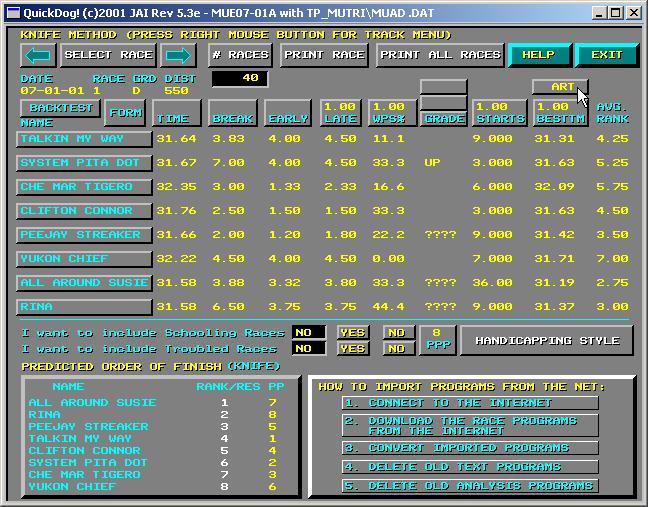
Figure 1 - Knife Handicapping Method Cursor on the V(ART) button
Note that the cursor is pointing to the ART button. Go ahead and click on it to access the VARIANT Options Pop-up shown below.
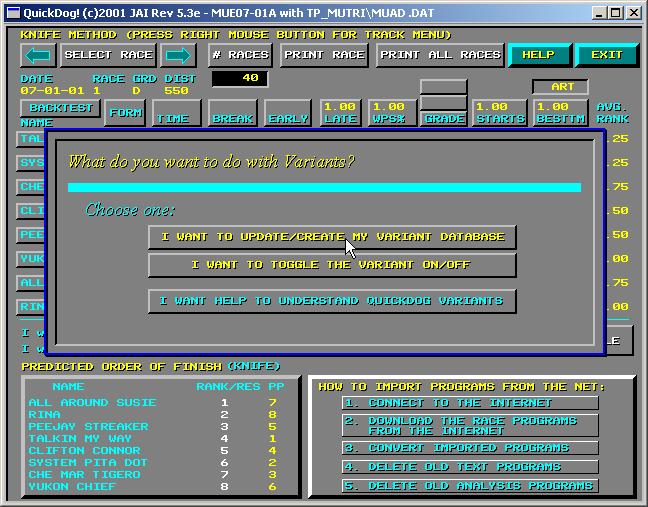
Figure 2 - Options for Variant Creation and Use
Using this pop-up, we can create or update our variant database, or tell QuickDog to start using the variant data we've already created. Since we haven't created any data, we need to do so. Therefore we select the top button as pointed to by the cursor.
Click on the "I WANT TO UPDATE/CREATE...." button.
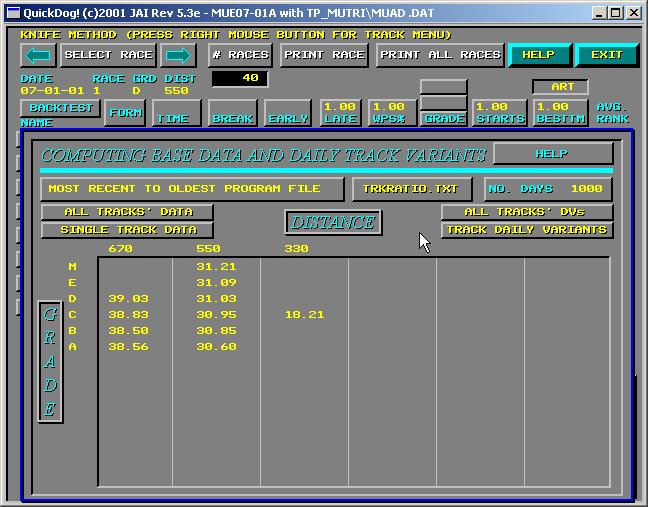
Figure 3 - Computing Base Data and Daily Track Variants Display
Your display probably is "blank" where the table of GRADE vs DISTANCE data is shown above. The reason? You've not created your base DATA yet. Since we've created ours, it shows up. Now, we have a few buttons to describe which are used to create our BASE DATA and Daily Track Variants. First, let's ignore one button, the one labeled "TRKRATIO.TXT". This will be covered in the "Track Ratio" tutorial. Having said that, let's look at the "MOST RECENT TO OLDEST PROGRAM FILE" button.
This button works exactly the same way as it did in the BACKTEST tutorial. What the user must do is tell QuickDog which programs to use in order to create the base data. We should pick as long a term as possible for this data, because, for it to work, it must properly show what is AVERAGE for each performance (matinee or evening), each grade, and each distance. Since not all grades and distance run each night, it might take several weeks of programs simply to accumulate 40 or so races.
For our purposes, though this button can be played with, we recommend you simply use all data available. This means you should also set the NO. DAYS button to a high number as well. Enter 9999 in this field. Keep in mind that the values you select are entirely up to you. For the novice user however, what we've recommended is "safe".
Now, having setup the time periods for which our data is to be sampled, we merely tell QuickDog to create al our base data for every track we play. Go ahead and click on the "ALL TRACKS' DATA".
The process could take several minutes depending on how much data you have, and how fast your computer is. When QuickDog is finished building the BASE DATA, then you simply create the Daily Variants. Selecting the "ALL TRACKS' DVs" will do this for you.
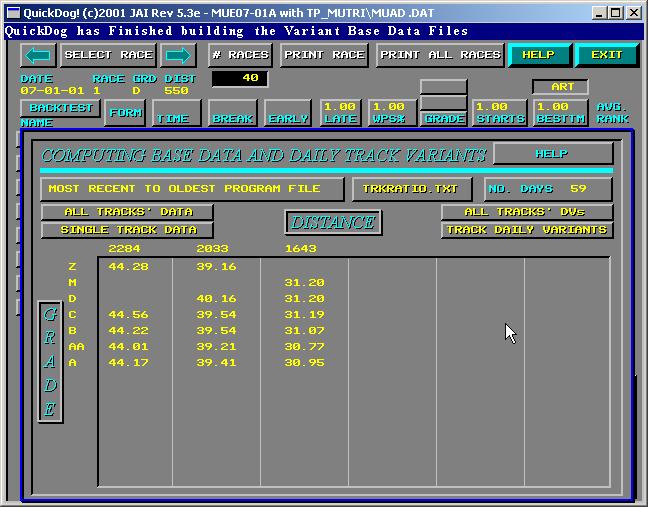
Figure 4 - QuickDog is finished building all BASE DATA
This too can take several minutes. When it is finished you are set to use your Daily Variants. Let's look over that process.
Return again to the Knife Method by clicking the RIGHT MOUSE BUTTON. Next select the ART button again. This time select the TOGGLE Daily Track Variants from OFF to ON. The Knife Method will appear again, and you will notice the ART button has changed to a VART button.
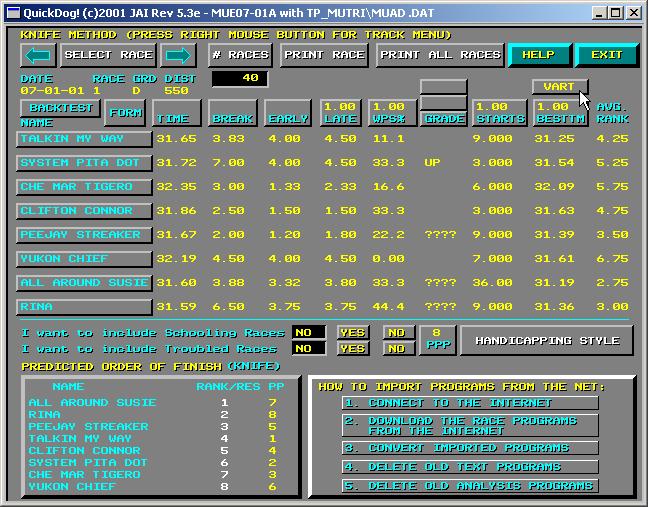
Figure 5 - Now VART instead of ART
This means that both ARTs and Winning Times will be converted to "Variant Adjusted Run Times" and "Variant Adjusted Win Times". These new values will be used in QuickDog's calculations. They can be seen on the OUTINGS display.
Select the number one dog's name. In our example, the name is "TALKIN MY WAY". Simply click on the name and you will see this dog's past performance lines. Note the color of the ART and WIN times. If there was a Variant conversion available, then this time will be color coded in CYAN, a light blue. Why wouldn't all the times be converted? The answer is that unless the particular program for the date of this PP line is in your QuickDog history, QuickDog can not possible create a Daily Variant for it. And if there is no daily variant, then QuickDog can not convert this time.
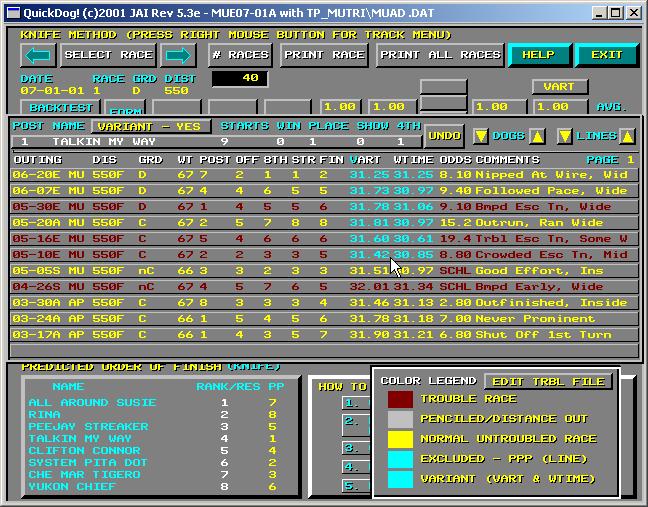
For this reason, it might be a month or two before you can actually use this feature. Or, if there is historical data available at our Track History's Website, then you can download your "missing data" from there to catch up. To go to our Historical website, CLICK HERE.
Also, note from Figure 6, that the VART can be turned off again using the "VARIANT - YES" button shown (just above the dog's name on the OUTINGS display). Also, notice the color coding for the OUTINGS display. For example RED for troubled race.
In theory, the Daily Track Variant can be a very powerful tool when handicapping because nothing better can be used to describe the track's condition. As with anything else, though, it must be selected then tuned to get the most out of it.
Copyright 2001 JONSOG associates, Inc. PO Box 911, Lyle, WA. 98635 Last Changed on - 05/10/2003