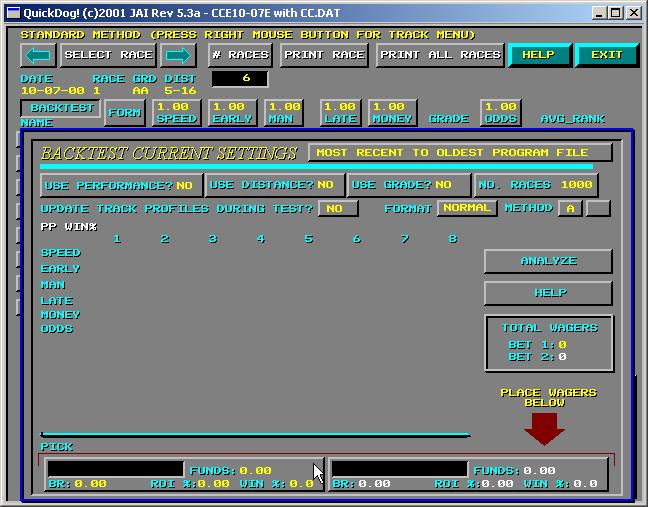
Backtesting Your Wagering Strategies
BACKTEST_WAGER TESTING - Definition - the use of historical results charts combined with your QuickDog selections to report on how well your wagering strategies worked statistically.
The tutorial below describes the step by step directions for wager testing after selecting the BACKTEST command in QuickDog. With this feature you may only select 2 wagers to test. There is also a feature called "Wager_Testing" on your Menu Bar. To learn more about this feature, you should work through this tutorial first, then select the "Wager_Testing" feature, and use the help on that menu.
If you've not already done so please refer to the tutorial on BACKTESTING before reading over this online HELP topic. For this tutorial we will again use the Corpus Christi sample from CCe10-07e.
Do you know that the large money to be made wagering on the dogs is found in being able to pick the "exotics" with statistical regularity? Perfectas, Quinellas, Trifectas, Superfectas can all produce large payoffs for small wagers, but can you consistently earn this payoffs at your track. Should you wager via simulcast? How can you test your wagering strategies with QuickDog?
Recall the Backtest display as shown below, and note the 2 wager buttons at the bottom of the Backtest Pop-up (see the CURSOR).
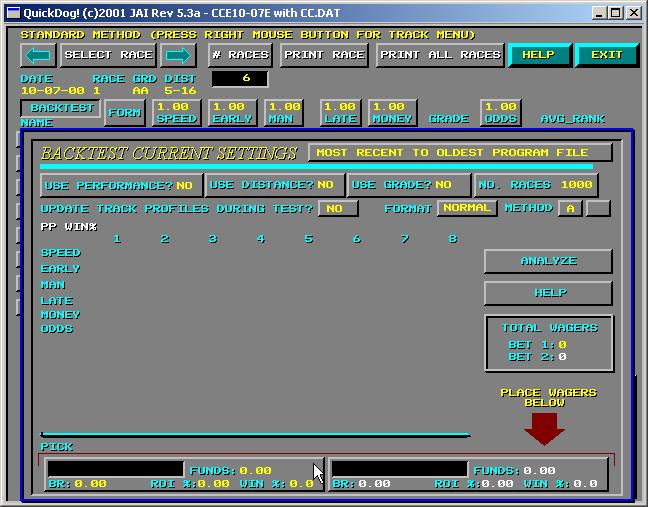
Figure 1 - Backtest WAGER Buttons (left and right bottom of Pop-up)
Now go ahead and click on the one referenced by the CURSOR shown above. The Wager/Culling/Grade Exclusion display will pop up.
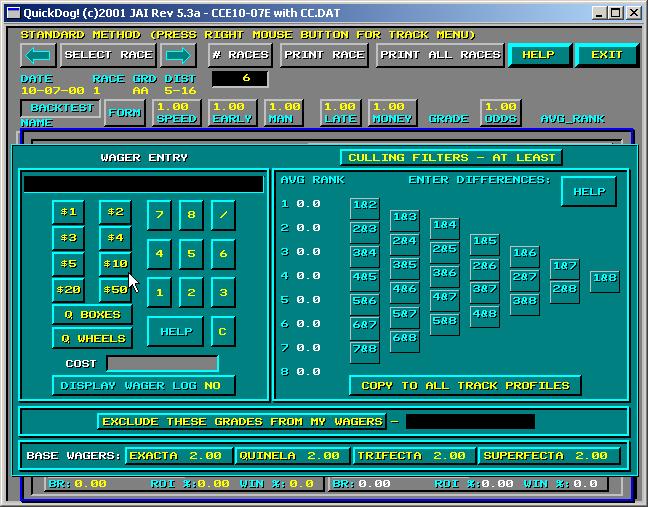
Figure 2 - Wager/Culling/Grade Exclusion Pop-Up
The first item of importance is the "Base Wager" entry. These are the wager amounts, per exotic wager, that the track computes its payoff with. For Win, Place, and Show bets, this value is standard and it is equal to $2. However, wagers such as those shown on the pop-up may not be standard from track to track.
Take a look at your specific track's results chart and determine the largest base wager for each of these exotics and enter that data here. To do so, simply click on the button for each exotic, then enter the value of the wager. For example, if you track provides both a payoff for the $2 Trifecta, and the $1 Tri-Box, enter $2. If the payoff report in the Charts for the Superfecta is based on a $2 wager, then enter that in the Superfecta button.
QuickDog computes the winnings from a wager by taking the amount of your wager, dividing by these "Base Wager" amounts on which the payoff is based, then multiplies by the payoff amount. For example, a Trifecta pays $180, but you bet a "Tri-Box" at $1 per wager. QuickDog will compute you payoff as 1 divided by 2 multiplied by $180 or $90.
You can see immediately that if QuickDog is to wager test your wagers, you want it to be accurate and entering these numbers for each track you play is very important!
These values will be saved for you automatically. Now, on to actually entering a wager with QuickDog so that it can be tested.
QuickDog does not allow "individual wagers" which change from race to race. What this means is, you can tell QuickDog to wager on posts 345 with 28 with 23678, then, in the next race wager another trifecta as 12 with 123 with 456. Remember, what we want QuickDog to do is apply a single wager to a large number of past races to see if the wager is profitable.
How can this be possible, you ask? I have to select different dogs for each race!! It is possible and you will have different dogs selected in each race, however, you only have to enter a single wager! QuickDog will even allow you to specify when you wish to make the wager and under what conditions.
As an example, with your cursor within the WAGER entry area, key in 123/123/123, then enter $1. You screen should now appear as the one below.
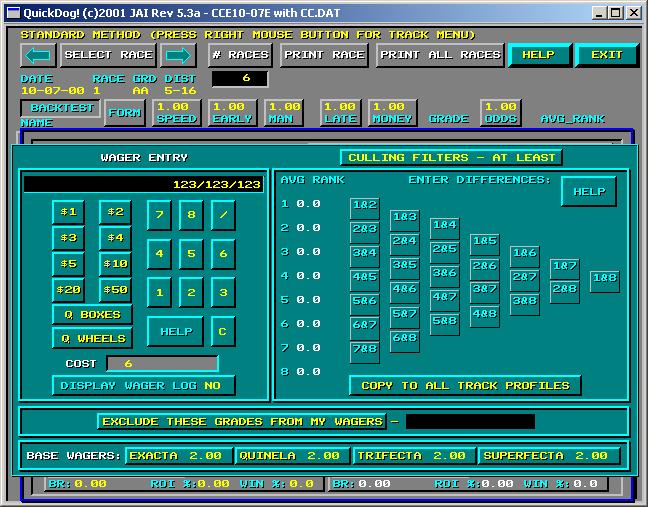
Figure 3 - Entering a 123 Trifecta Box
If you were to give this wager to your teller, the teller would give you a ticket showing your wager as Dog 1, Dog 2, and Dog number 3 in a $1 Tri-Box, and that would be correct. However, this wager means something entirely different to QuickDog because QuickDog will use this wager to test every race you ask it to in order to show you how many times it wins.
To QuickDog this wager is also a "Tri-Box", however, the 1, 2, and 3 indicates in each race the dog that QuickDog "picks" 1st, 2nd, and 3rd. So, for race 1, this might be a 521 Tri-Box, while for race 2, QuickDog's top 3 picks might be 647.
See? You enter one wager, and QuickDog will apply it to every race. This is very important and is exactly what you would do with pencil and paper. You'd say "box my top 3 picks", then you'd write them down by post position and hand that to the teller.
Note the other information on the pop-up has no data, and we'll look at "culling" and "grade exclusion" in a little bit. Right now, let's see how well we did with program CCe10-07e with this tri-box wager. Press the RIGHT MOUSE BUTTON to ENTER this pop-up into QuickDog's "brain". You will return to the Backtest display pop-up. Select the ANALYZE button (the cursor should already be there so this operation is a simple RIGHT CLICK, LEFT CLICK operation from the wager pop-up).
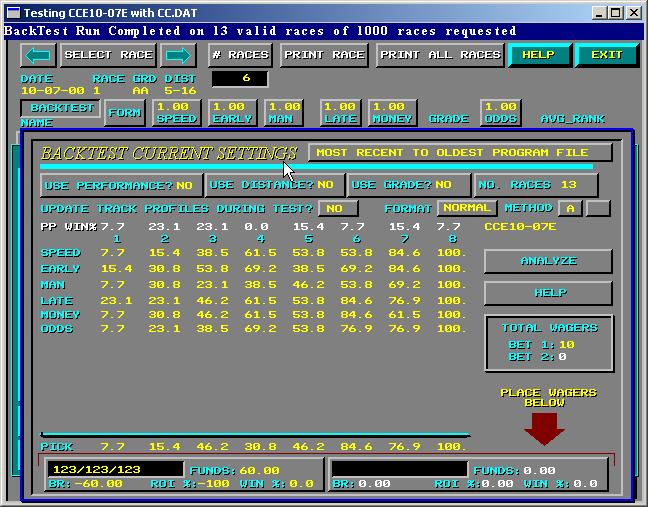
Figure 4 - Our 123 Tri-Box Wager Result OUCH!
This is NOT what you want to see for your wager testing, but, then maybe it is. It might tell you that either you don't want to place this type of wager at this track, or your QuickDog Handicapping method needs to be tuned. We already know that 13 races doesn't make a good statistical study, especially when we haven't "tuned" our method by changing the WEIGHTINGs for each Handicapping Factor. Weighting of Handicapping Factors has already been addressed earlier in this series of tutorials, and will be again when "Auto Tuning" is discussed. See these topics on the HELP Menu above.
Let's look at the information QuickDog has presented describing the "success" of this wager. Look in the wager entry box in the lower left hand corner of the display. FUNDS means the totol amount of cash you had to have in order to wager on all the races which were bet. This figure includes winnings which offset any losses. For example, if you had started the evening with your first $6 wager, and won $30 dollars, then wagered 5 more races, losing $6 per race, then the only money you needed to bring to the track was $6. So, think of FUNDS as the total amount you would have had to bring, or have in an online account, in order to "survive" the evening.
In this case, you lost every race, and QuickDog found 10 of the 13 races included a trifecta wager, so you lost $60 and you needed to have $60.
Next, look at BR: -60.00. This is your total cash on hand at the end of the evening. In this case, you lost so this is money spent.
ROI is the total sum of the winnings, divided by the total sum of the wagers multiplied by 100%. You wagered $60 dollars (10 wagers at $6 per = $60), you wound up with -$60 in losses. Your ROI equalled -100%.
Lastly your WIN % which was 0% in this case. Now, click again on the Wager Button again and let's return to the WAGER/CULLING/EXCLUSION pop-up, and enter a wager for our 1st ranked dog to WIN, a $2 wager.
Enter a 1 on the key pad, then select $2. Your wager display should look like the following display.
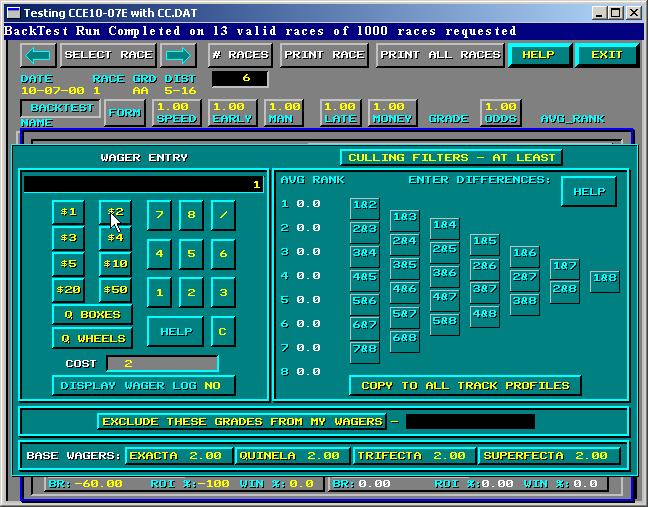
Figure 5 - Entering a WIN Wager
Also click on the "DISPLAY WAGER LOG" button located just beneath the COST window for this wager. Note that the status is now YES. Now, RIGHT CLICK the Mouse to return to the Backtest display, then select ANALYZE again. What happened?
In addition to the data in the wager box at the bottom of the Backtest display, notepad also popped up with a log of your wagers to provide a sort of play by play of your evening at Corpus Christi.
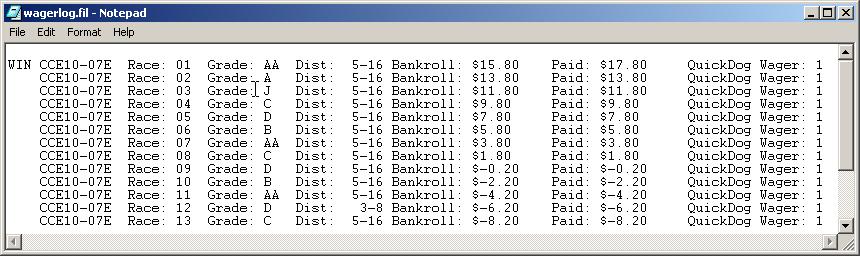
Figure 6 - The Wager Log Display
This information is pretty self-explanatory, and shows how you won the first race of the evening, only to be shut out the rest of the night. Other types of wager entry are explained in the HELP file which will pop up when you select the HELP button on the Wager Entry Keypad of the WAGER/CULLING/EXCLUSION pop-up..
Now, let's return to the WAGER/CULLING/EXCLUSION pop-up one last time to talk about CULLING and EXCLUDING grades.
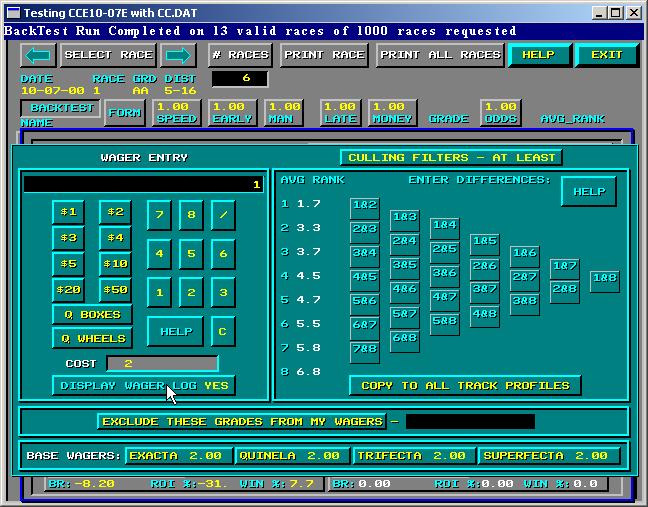
Figure 7 - Working with CULLING and EXCLUSION
Sometimes you don't always bet a race with your pre-determined "system" because the race just looks to difficult to handicap. Perhaps the dogs all look pretty equal or there are dogs you simply can tell anything about due to the lack of information.
In the CULLING window portion of the pop-up in Figure 7, notice the "AVG RANK" column. Each time you run Backtest to see how a wager works out, this column will show the average values of the dogs' scores from the 1st place dog to the eighth place dog for each bet you won. By looking at this average perhaps you can see a pattern develop which describes how much better dogs in one position were to dogs in other positions. And that's the type of information you can insist on, in the 28 buttons forming a sideways triangle within the CULLING window.
For example, we can see that our first place selection was 1.6 points better on average than the number two dog. We might insist, therefore, that the "1&2" box, which means the "difference between 1 and 2 HAS TO BE AT LEAST some number", be set equal to 1.6. To do this you simply click on the box and fill this information in using a numeric keypad entry.
Try entering this "CULLING" value, and then backtest again and you will see that you only made 3 wagers by following this advice and improved your winning percentage to 33%.
Another CULLING feature allows you to specify differences between 2 dogs' scores to be AT MOST a certain value. Click on the CULLING FILTERS - AT LEAST button and it will change to an AT MOST button. At the same time, your culling values will disappear.
Using the AT MOST feature might help you protect yourself from making wagers when some dogs are so much worse than others that everybody will handicap this race correctly and there will be little payoff. Also, since QuickDog awards dogs with very little or no history, very high scores, culling with the AT MOST feature will allow you to SKIP races when, for example the overall difference between the 1 & 8 dog is 7 or more. At any rate, it is up to you as a user to dictate these numbers and tell QuickDog what races you want to skip or play.
The result is a straight forward pre-conceived wagering plan that you should stick to in order to profit.
Now, refer to the Wager Log Display of Figure 7. Perhaps there are some grades that you'd rather not play. Perhaps you wish to exclude Maiden Races from your wager testing? To do so, all you do is click on the "EXCLUDE THESE GRADES FROM MY WAGERS" button. A pop-up allows you to enter most grades. For those grades not shown, enter them using the KEYBOARD.
Copyright 2003 JONSOG associates, Inc. PO Box 911, Lyle, WA 98635 - Last Updated on - 05/19/2003