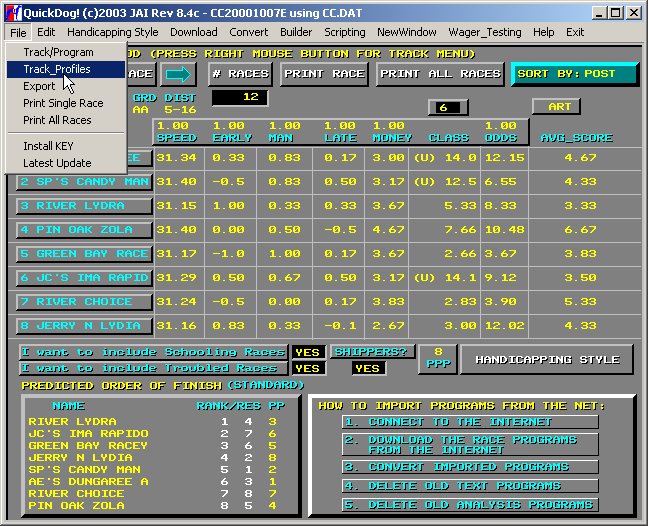
Chapter 6 - Storing your Weighting Factors using Track Profiles
TRACK PROFILES - Definition - A set of files which each contain your WEIGHTING FACTORS based on your personal configuration of Track, Performance, Grade, and Distance. You may have only one Track Profile per track or any combination of PERFORMANCE (matinee or evening), DISTANCE, and Grade for each track you play.
How does the user set how his TRACK PROFILES are managed? This selection is done on the TRACK_PROFILES Menu which is part of the FILE Menu Bar item.
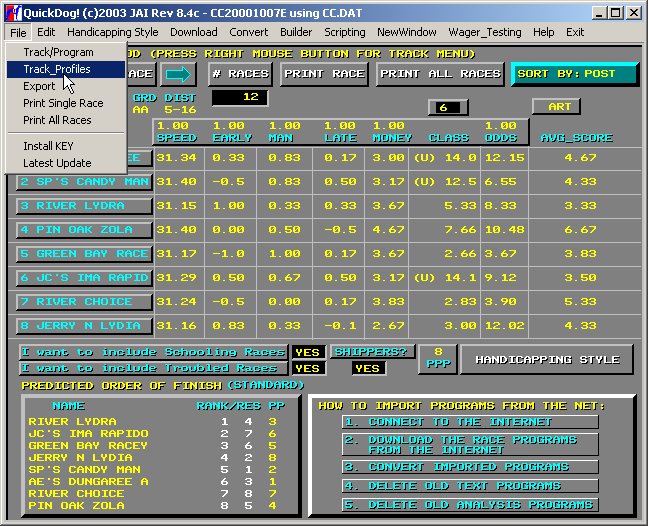
Figure 1 - TRACK PROFILES Setup
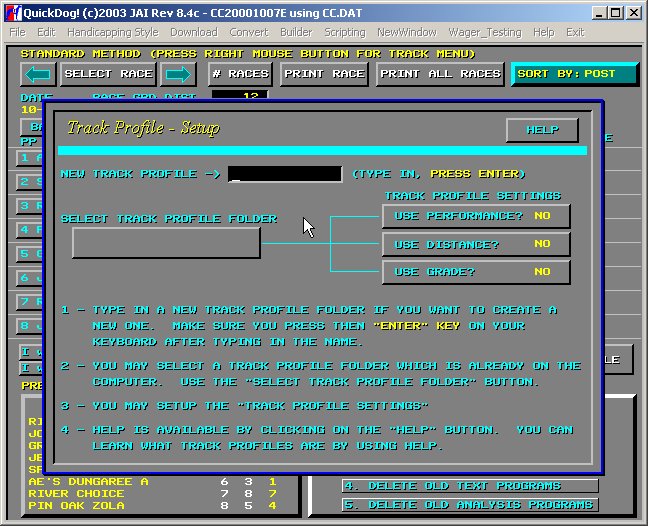
Figure 2 - Track Profile - Setup Display
Go ahead and select "USE DISTANCE" by clicking on it. This will change the setting from YES to NO or vice versa, toggling it. Then click the Right Mouse button to ENTER and return to the Handicapping Style display.
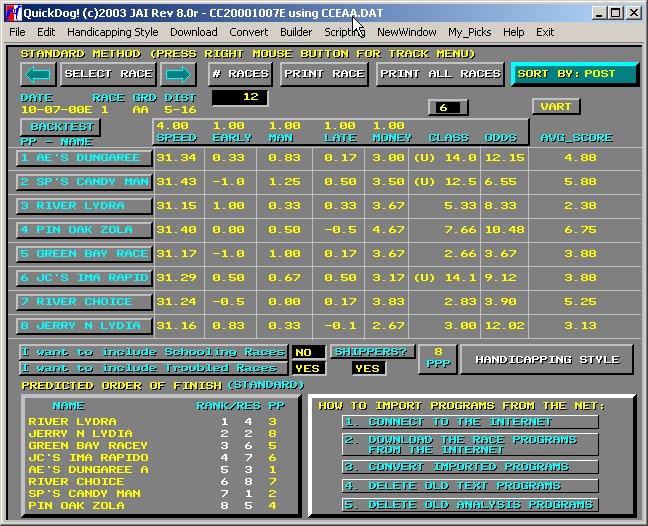
Figure 3 - TRACK PROFILE Stored based on Track/Distance
Notice the Window Title Bar now. The former CCE3125AA.DAT has been replaced by CCEAA.DAT (see CURSOR in Figure 2 above), the name for the CC track, Evening Performance, Grade AA, TRACK PROFILE.
Why are the values the same as for the CC.DAT file? Good question! You might expect all the values to be reset to 1.0, right?
Well, that's not the way it works. Instead, each time a new TRACK PROFILE ("*.dat") file is created, it is initialized with the values CURRENTLY being used in the last Track Profile Selected. However, once a new file is created, then the values will only be changed if you change that SPECIFIC Track Profile. What this does is help you by allowing you to first set your WEIGHTINGS based on TRACK, then, after you figure you have some good settings, these will be immediately stored into the new track profile you select when you turn on distance, or grade, etc., as was the case above.
In fact, we recommend you set up your QuickDog Track Profiles using this method. Test results for TRACK first, then select Performance, then Grade, and finally Distance. After that you may change any or all of this individually. Return to the CONVERT menu and set all the TRACK PROFILE settings to NO. Then return, and you should see a display similar to the one below. Note the Track Profile name is now CC.DAT.
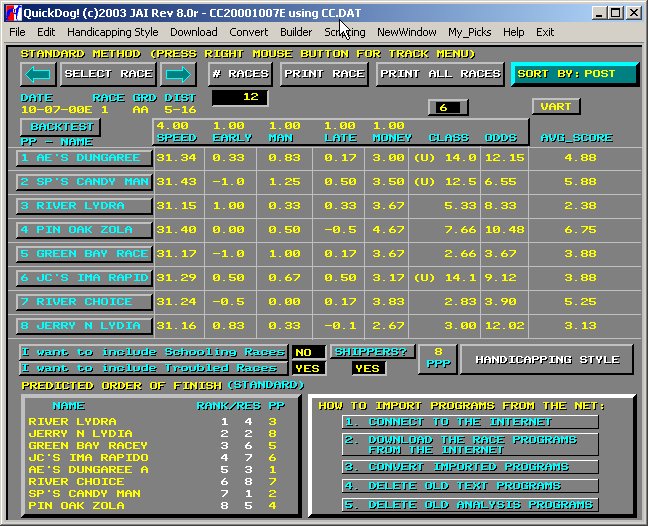
Figure 3 - One Profile for the CC Track use for All Handicapping
Once you create a TRACK PROFILE, you can set values and they will be stored independently of any other TRACK PROFILE.
A technique for creating subfolders within your \jaidogs folder is explained in the offline QuickDog HELP file on TRACK PROFILES. This feature will give you the capability to configure your QuickDog to allow you to manage several sets of TRACK PROFILES based on wager testing and other advanced QuickDog features.
For more information on TRACK PROFILES, click on the HELP button when the pop-up in Figure 2 (see above) appears.
Copyright 2003 JONSOG associates, Inc. PO Box 911, Lyle, WA 98635 Last Updated on - 06/08/2003